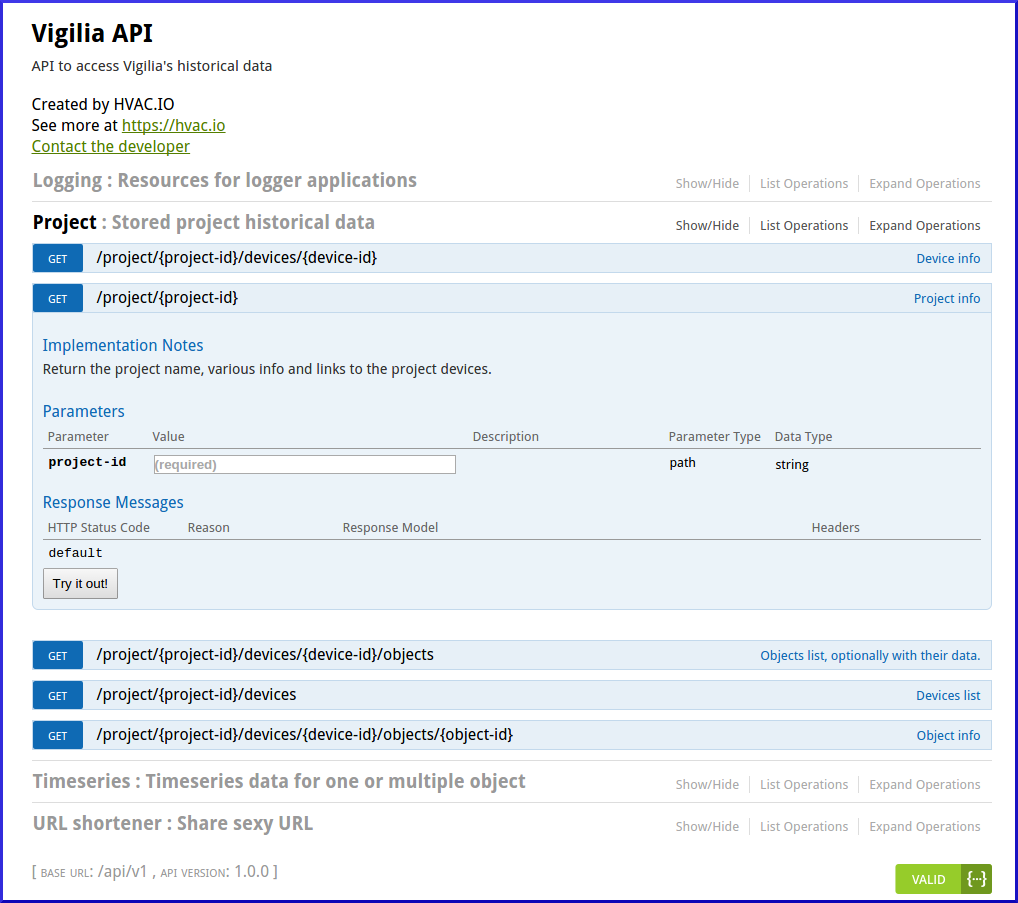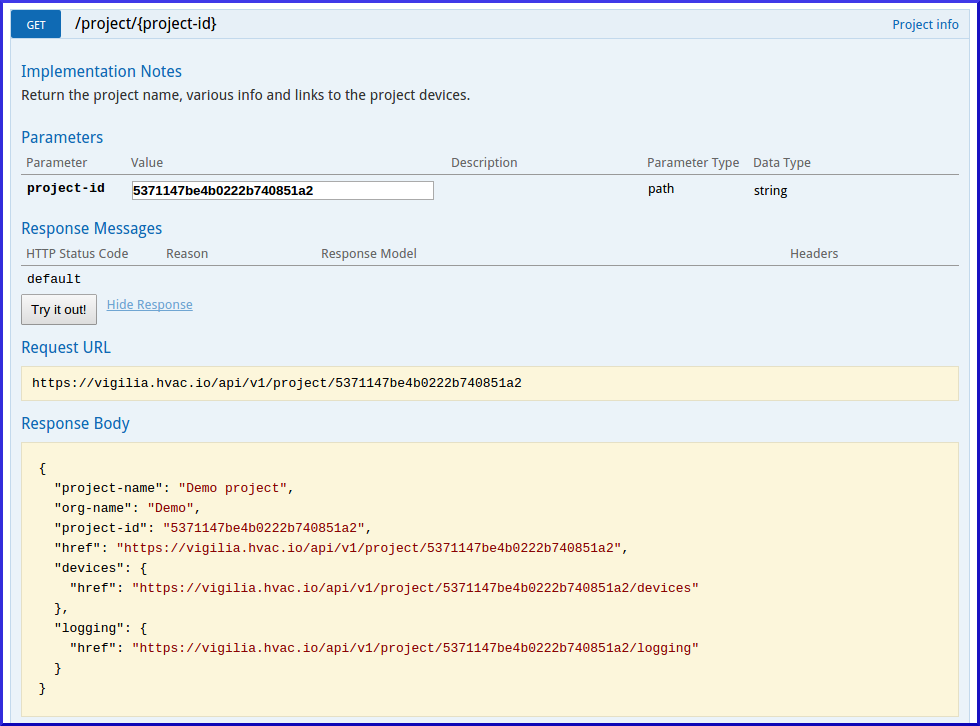In the beginning, you created a Vigilia project.
Then you stayed in awe when you saw how you could manipulate the recorded data at the speed of thoughts.
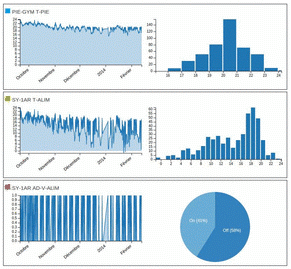
And now you’re wondering if you can push things even further.
Well yes, you can!
APIs Are for Machines… and Humans!
Vigilia’s API was built using the Swagger framework. Was does it mean? For the end user, it means you can test every endpoint directly from your browser.
Give it a try! Go there, you should see what is shown in the picture below.
Now, enter the test project ID (5371147be4b0222b740851a2) into the project-id field and click “Try it out”.
You will see what data the API is sending back.
It’s pretty neat, eh!
Follow the Links
While most APIs will return raw JSON data, we made sure to offer a human readable version of our API. This means that if a browser ask the API for some data, it will be returned in a (relatively) nice HTML page. This page will then offer links that can show you even more data…
Try it. You can start from the project root, and follow the links all the way down to individual objects! No documentation needed, just links!
An Example Application
Ok, so the API is all nice and shiny, but what can you do with it?
Let’s say I want my desktop to warn me if a value from an object is above a given threshold.
I’m using Ubuntu, so we’ll go with that, but the principle on Windows would be the same.
In my example, I want to know when the object SY-1AR T-ALIM has a temperature higher than 10°C.
We can retrieve the JSON data using curl:
curl -H "Accept: application/json" https://vigilia.hvac.io/api/v1/project/5371147be4b0222b740851a2/devices/10122/objects/0.2This is the data we’ll get:
{
"project-id": "5371147be4b0222b740851a2",
"device-id": "10122",
"object-type": "0",
"object-instance": "2",
"description": "",
"object-id": "0.2",
"status-flags": {
"overridden": false,
"out-of-service": false,
"fault": false,
"in-alarm": false
},
"present-value": 17.64428,
"timeseries": {
"href": "https://vigilia.hvac.io/api/v1/timeseries?global-object-ids=5371147be4b0222b740851a2.10122.0.2"
},
"last-update": "2014-02-12T23:39:24.519Z",
"object-name": "SY-1AR T-ALIM",
"units": "degrees celsius",
"global-id": "5371147be4b0222b740851a2.10122.0.2",
"href": "https://vigilia.hvac.io/api/v1/project/5371147be4b0222b740851a2/devices/10122/objects/0.2"
}The data we received is in JSON. If you want to easily handle it in the shell script, I recommend installing JQ:
sudo apt-get install jqOk, back to our data. We can get the present value of our object with the ‘present-value’ field:
curl -H "Accept: application/json" https://vigilia.hvac.io/api/v1/project/5371147be4b0222b740851a2/devices/10122/objects/0.2 | jq '.["present-value"]'In this case we get the value 17.64428.
All that’s left to do now is to compare it to our threshold and show a warning message if we are above it:
pv=$(curl -H "Accept: application/json" https://vigilia.hvac.io/api/v1/project/5371147be4b0222b740851a2/devices/10122/objects/0.2 | jq '.["present-value"]'); if [[ $pv > 10 ]]; then notify-send "Present value is greater than 10!"; fi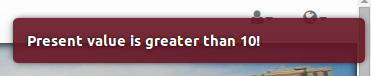
We can even add a little icon to make everything a little more professional:
pv=$(curl -H "Accept: application/json" https://vigilia.hvac.io/api/v1/project/5371147be4b0222b740851a2/devices/10122/objects/0.2 | jq '.["present-value"]'); if [[ $pv > 10 ]]; then notify-send -i ~/Vigilia-logo.png "Present value is greater than 10!"; fi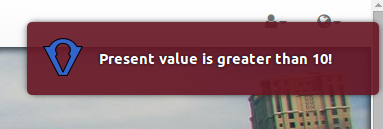
Sweet!
Now we could just add this script to a cron job and execute it every hour. Instead of showing a message on the desktop, it could also send an email or SMS. The only limit is your imagination at this point!
It is important to note that the main Vigilia interface is built with this API. We don’t keep secret resources to ourselves. If you can see some information in the Vigilia interface, then you know for sure it’s available via the API and you can use it in your own applications.